Add a Facebook Widget to a Blackboard Course
Adding a Facebook Widget to your Blackboard Learn 9.1 course could be a great tool or resource for students if you answer “Yes” to any of the questions below.
Do you utilize Facebook or Facebook “Like” Page?
Want to show the latest updates of a Facebook “Like” page?
Want to promote you “like” page to students?
Visit http://developers.facebook.com/docs/reference/plugins/like-box/ and complete the information to build your own “Like Box” – Note: Other plugins are available in the left hand side of the page, such as comments, activity feed, recommendations, login buttons, and more to easily plug into any website.
As you complete the steps the preview on the right hand side will be updated!
Facebook Page URL:
Examples my “like” page’s URL is http://www.facebook.com/professorjosh
Width:
Set the width of the plugin in pixel – Easily could leave it the same or change it to fit your website/page. I wouldn’t suggest going over 500 pixels
Color Scheme:
Basic choice – Light or Dark – Depends on your personal preference
Show Faces:
Do you want to show profile photos of those that already “Like” your page
Border Color:
Add a border color for the plugin: Here is a site to find a HTML color code http://html-color-codes.info/
Stream:
Most likely you will want to show the profile stream for your public profile, unless you are wanting to just use this as a “Like” button
Show Header:
It’s the “Find us on Facebook” statement at the top. Will only work when the stream or faces are present.
Click “Get Code” once finished!
Copy the HTML from the iframe box to paste into your Blackboard
Visit the course and content area you want to add the Widget (example Start Here) Click: Build Content > Create Item
Click on the icon in the Visual Editor to Toggle to HTML Source Code Mode.
Paste the HTML Code that you just copied from the Facebook plugin website, name the content, and click submit
Now you should see the Facebook Widget (plugin) displayed in your Blackboard Learn 9.1 Course.
Keep up-to-date on a variety of ed tech topics: [twitter-follow screen_name='professorjosh' show_count='yes' text_color='00ccff']
Wondering how to add a Twitter Widget to a Blackboard Learn Course? http://wp.me/p10K47-du

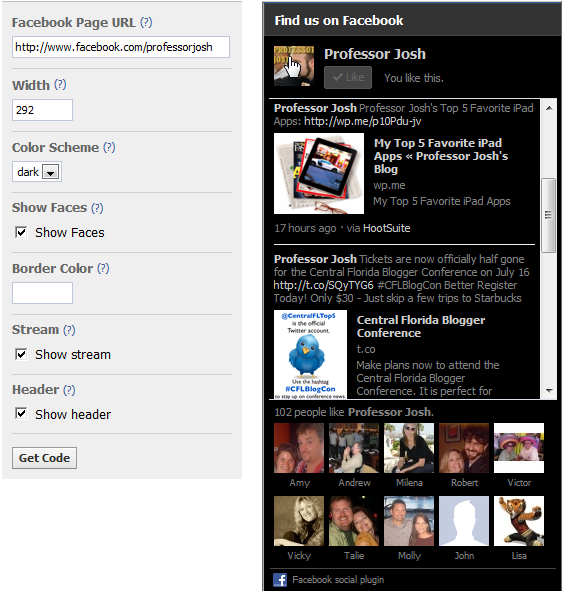
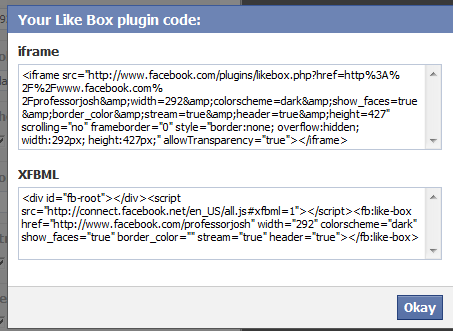
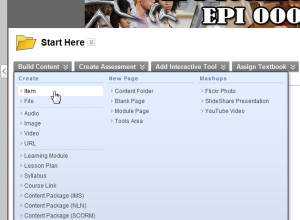
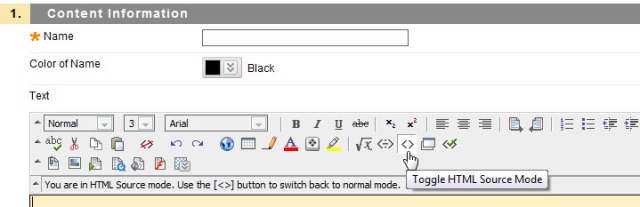
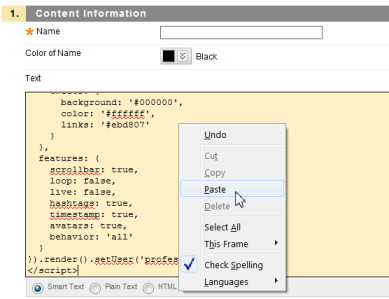
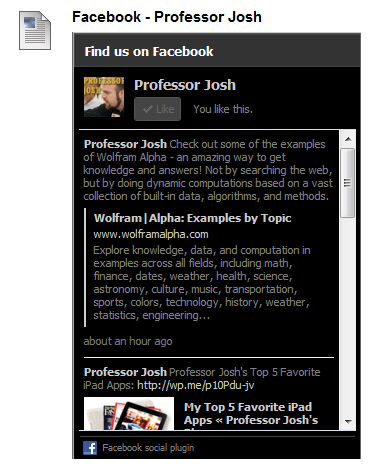
Leave a Reply